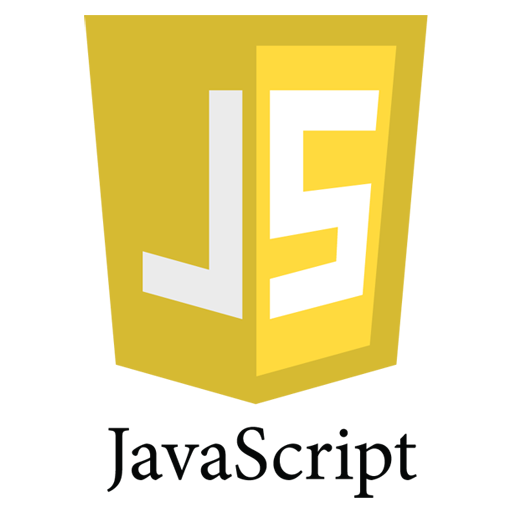
How to Generate Output in JavaScript
Table of Contents
Generating output in JavaScript can be in many different ways. For example, you might want to output the value of variable, or write a message to browser console to help you in debugging the JavaScript code, taking the output via dialog boxes, sending output into an HTML element, etc.
My personal recommendation to read this article completely – How to generate output in JavaScript:
Output in JavaScript can be in the following ways:
- Writing into an HTML element, using innerHTML.
- Writing into the HTML output using document.write().
- Writing into an alert box, using window.alert().
- Writing into the browser console, using console.log().
Writing Output to Browser Console
You can easily output a message or writes data to the browser console using the console.log() method. This method is very simple yet very powerful method for generating detailed output. Here’s an example:
<!DOCTYPE html>
<html>
<body>
console.log("Hello India!");
var x = 10;
var y = 20;
var sum = x + y;
console.log(sum);
</body>
</html>
NOTE: To access your web browser’s console, first press the F12 key on the keyboard to open the developer tools then click on the console tab.
Displaying Output in Alert Dialog Boxes
JavaScript output data can also be displayed via alert dialog boxes . An alert dialog box is created using the alert() method. In JavaScript, the window object is the global scope object, which means that variables, properties, and methods by default belong to the window object. But specifying the window keyword is optional:
Example:
<!DOCTYPE html>
<html>
<body>
window.alert("Hello India!");
var x = 10;
var y = 15;
var sum = x + y;
alert(sum);
</body>
</html>
Writing Output to the Browser Window
You can use the document.write() method to write the content to the current document only while that document is being parsed
Example:
<!DOCTYPE html>
<html>
<body>
document.write("Hello India!");
var x = 10;
var y = 20;
var sum = x + y;
document.write(sum);
</body>
</html>
If you use the document.write() method after the page has been loaded, it will overwrite all the existing content in that document. Check out the following example:
<!DOCTYPE html>
<html>
<body>
<h1>This is a heading</h1>
<p>This is a paragraph of text.</p>
<button type="button" onclick="document.write('Hello India!')">Click Me</button>
</body>
</html>
innerHTML –Inserting Output Inside an HTML Element
Understanding innerHTML First
The innerHTML property comes under the Document Object Model (DOM) which allows JavaScript code to manipulate a that how a website should be displayed. It is used to read and replace everything within a given DOM element . The innerHTML property writes the dynamic HTML on the HTML document.
The innerHTML can load a specific page content without refreshing the whole page. This reduces the data usages and the time to load a page. This gives a much fast and responsive feel and hence making the user experience much better.
innerHTML is used in the web pages to generate dynamic HTML such as registration form, comment form, links, etc.
The element’s innerHTML property is used to write or insert output inside an HTML element. Before writing the output, we need to select the element using a method getElementById(), as shown below :
<!DOCTYPE html>
<html>
<body>
<p id="greet"></p>
<p id="result"></p>
<script>
// Writing text string inside an element
document.getElementById("greet").innerHTML = "Hello India!";
// Writing a variable value inside an element
var x = 10;
var y = 20;
var sum = x + y;
document.getElementById("result").innerHTML = sum;
</script>
</body>
</html>
The innerHTML summary:
- The innerHTML property of an element is used to get or set the values of HTML contained within the element.
- The innerHTML property returns the current HTML source of the element, including any change that has been made since the page was loaded.
- Avoid using innerHTML to set new content that you don’t have control to avoid a security risk.
To Print the contents to Printers using JavaScript Print
JavaScript does not have any print object or print methods to get the code printed on the printer.
You cannot access output devices from JavaScript.
The only exception is that you can call the window.print() method in the browser to print the content of the current browser window to the printer. JavaScript print is the only method in JavaScript to get JavaScript print on the printers.
<!DOCTYPE html> <html> <body> <button onclick="window.print()">Print this page</button> </body> </html>
If you like my tutorial about how to generate output in JavaScript, please share your feedback and suggestions in below comment box
To visit the Official website of JavaScript Click here
You May Also Like: Let us Learn JavaScript Step by Step , Where to write JavaScript Code

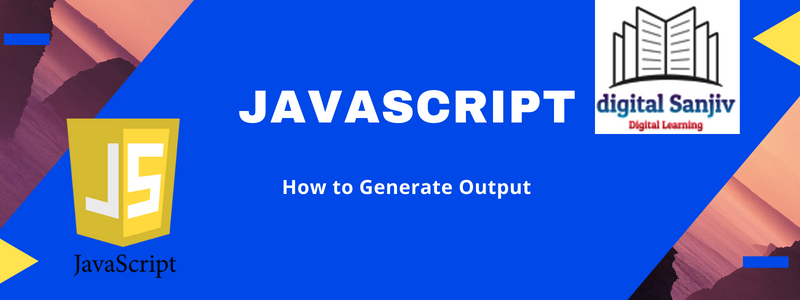
[…] Similar Topics: How To Enable JavaScript in Browsers, How to Generate Output in JavaScript […]
[…] Where to write JavaScript Code , How to Generate Output in JavaScript […]
[…] How to Generate Output in JavaScript […]
[…] Similar Topics: How To Enable JavaScript in Browsers, How to Generate Output in JavaScript […]
[…] Where to write JavaScript Code , How to Generate Output in JavaScript […]
[…] How to Generate Output in JavaScript Multiple GST and Interstate Sales invoice What is New in HTML5 […]