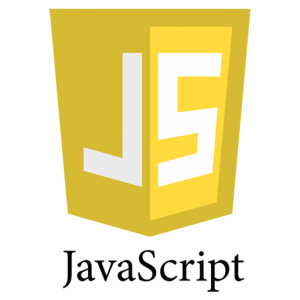
How To Enable JavaScript in Browsers
Table of Contents
In the previous chapter you have came to know the basic introduction about JavaScript . Now a days all the modern browsers come with built-in support for JavaScript. So frequently, you may need to enable JavaScript or disable JavaScript support manually. In this chapter you will learn the steps involved to enable JavaScript support in various browsers like, Internet Explorer, Firefox, chrome, Opera and Android web browsers.
Enable JavaScript in Internet Explorer
Here are simple steps to Enable JavaScript in Internet Explorer −
- Follow Tools → Internet Options from the menu.
- Select Security tab from the dialog box.
- Click the Custom Level
- Scroll down till you find Scripting
- Select Enable radio button under Active scripting.
- Finally click OK and come out
Select Disable radio button under Active scripting to disable JavaScript support in Internet Explorer.
Enable JavaScript in Firefox
JavaScript in Mozilla Firefox can be disabled through some simple steps −
- Open Firefox browser – on the address bar type about: config .
- A warning dialog will appear . Accept the responsibility by Selecting I’ll be careful, I promise!
- A lots of configuration options will appear in the browser.
- In the search bar, type JavaScript.enabled.
- To enable/disable JavaScript just right-click on the value of that option →use toggle button to enable /disable.
If javascript.enabled is false then click on the toggle button to enable it.
Enable JavaScript in Chrome
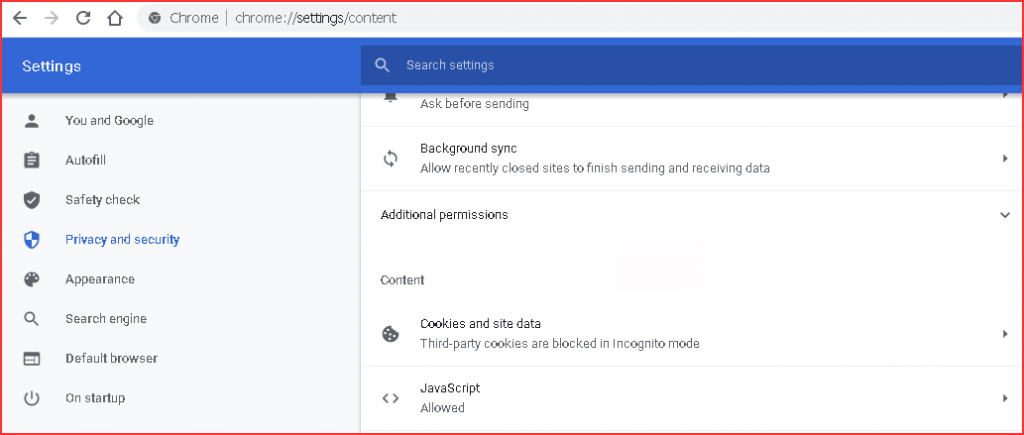
Follow the steps below to turn on or off JavaScript in Google Chrome browser −
- Click on the three vertical dots on the the top right hand corner of the chrome browser.
- Click on Settings.
- Click on Advanced button at the end of the page.
- Search for Privacy and Security section, click the Site settings button.
- Search for Content section , click on the “JavaScript” section, Toggle the Allowed / Blocked button to Allowed.
Enable JavaScript in Opera
JavaScript in Opera can be enabled or disabled as described as under −
- Follow Tools → Preferences from the menu.
- Select Advanced option from the dialog box.
- Select Content from the listed items.
- Select Enable JavaScript
- Finally click OK and come out.
Simple un-check the the Enable JavaScript checkbox to turn off JavaScript support in your Opera browser
Warning for Non-JavaScript Browsers
Sometimes we use JavaScript in our page but the browser you are using is not supporting it or support is not enabled then you need to check for status of JavaScript status , then you should display a warning message to the user using <noscript> tag.
A noscript block should follow immediately after the script block as follows −
<html>
<body>
<script language = "JavaScript" type = "text/javascript">
<!-- document.write("Hello World!") //-->
</script>
<noscript> Sorry...JavaScript is needed to go ahead. </noscript>
</body>
</html>
Now, if the user’s browser does not support JavaScript or JavaScript is not enabled, then the message from </noscript> will be displayed on the screen.
Enable JavaScript in Android Web Browser in Mobiles
To enable JavaScript in the default browser on an Android device, follow the these steps :
- Select Browser or Internet or Chrome to open the web browser
- Select Menu
- Go to Settings
- Tap on Advanced
- Select Site Settings
- Select Enable JavaScript.
JavaScript is one of the premier Scripting Programming Language use today. So it enjoys the support from all the modern browsers. Also we can enable or disable it at any point of time. The process to enable and disable for most prominent browsers has been discussed in this chapter.
Hope you have enjoyed reading the Article. Pl do comment, Like and Share if you find it informative.

[…] Topics: How To Enable JavaScript in Browsers, How to Generate Output in […]
[…] Chapter 2 How To Enable JavaScript in Browsers […]
[…] Posts: JavaScript Variable and its Scope, How To Enable JavaScript in Browsers, […]
[…] Topics: How To Enable JavaScript in Browsers, How to Generate Output in […]
[…] Posts: JavaScript Variable and its Scope, How To Enable JavaScript in Browsers, […]
[…] Posts: JavaScript Variable and its Scope, How To Enable JavaScript in Browsers, […]
[…] To Download Official TurboC Compiler from here […]
[…] To Download Official TurboC Compiler from here […]
[…] is New in HTML5 How To Enable JavaScript in Browsers Discounts in Sales Invoices in […]
[…] To Download Official TurboC Compiler from here […]
[…] us Learn JavaScript from Step By Step How To Enable JavaScript in Browsers Where to write JavaScript […]